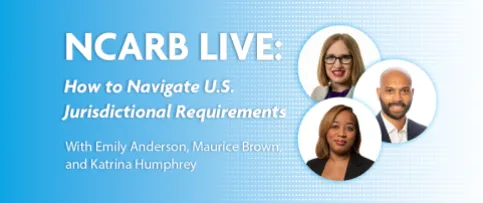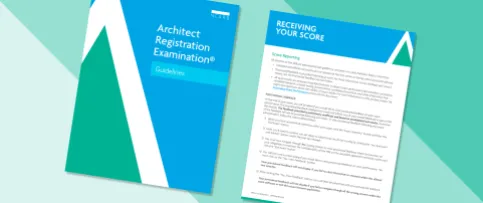When you schedule an online proctored Architect Registration Examination® (ARE®) appointment, you’re taking full responsibility for setting up a testing environment that meets the technical and environmental requirements for the exam.
NCARB’s ARE 5.0 Guidelines outline the specific requirements that you must follow when preparing for an online proctored appointment. To help make your testing experience smoother, here are some common areas of confusion for ARE candidates testing online, and how to avoid them!
Connect Via Ethernet, Not WiFi
It’s strongly recommended that you connect to the internet via ethernet during your appointment, not WiFi. You’ll also need a minimum of 3 mbps of dedicated internet bandwidth to support the exam.
If possible, try limiting other uses of bandwidth on your network during your appointment, or consider testing at a time when people around you are less likely to be using the internet.
Mobile hotspot connections are not strong or consistent enough to support the ongoing delivery of an ARE administration and should not be used. Disruptions in your internet service will cause the exam administration to close, and you will be required to log back into Bridge and complete the check-in procedure again to continue testing.
Don’t Use Headphones or a Headset
You won’t be able to use headphones or a headset of any kind while taking the ARE—including noise canceling headphones—so plan accordingly.
Adjust Your Volume Before Launch
You won’t be able to adjust the volume levels on your computer after launching Bridge, so be sure to set your volume to a comfortable level before you start your appointment.
Make Sure Your Webcam Uses Autofocus
As part of the check-in process, PSI will confirm your ID via your webcam. If your webcam isn’t able to autofocus, reading the text on your ID can be difficult or even impossible, and you may not be able to finish your security check.
Unsure if the webcam you have on hand meets the requirements? Try opening up a live video feed via your webcam and assessing whether your ID is legible prior to your appointment.
Contact PSI Technical Support
If you encounter technical issues during your exam, please reach out to PSI Technical Support at 855-560-3716. Allow the PSI Technical Support team sufficient time to troubleshoot and resolve the issue.
Know That Connecting to Your Exam Isn’t Immediate
The amount of time it takes to complete the check-in process and begin testing can vary based on a number of factors, including your testing space, internet connection, and PSI's proctor availability during your appointment. You may have to wait before being connected to your exam, both during your initial check-in process and after any breaks you choose to take.
As a reminder, you should plan to launch your exam 30 minutes before your scheduled appointment time, just like you would arrive early if you were testing in-person.